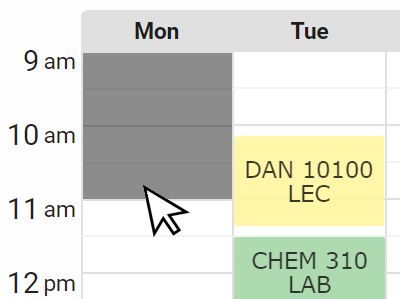Guest
|
Select Courses
Degree Plan
Welcome to the Schedule Builder. This is the Select Courses region. To use this software, follow the steps described below. First add courses to the list of courses. This will cause the Results region to show you a list of possible schedules. Step1: Select TermChoose a term. Step2a: Select CampusesSelect your college and desired instruction modes.Step2: Select a Course
Begin typing a course code or name that you would like to take.
Example: ANPH 1001, or COMP 1006 Step2a

Select your college and desired instruction modes.
Step2
Begin typing a course code or name that you would like to take.
Example: ANPH 1001, or COMP 1006
You cannot manually select courses because you must follow the assigned recommendation.
You cannot manually select courses but you can import them from your Course Queue which you can fill in your My Academic Requirements
Note that this student acting alone can only select courses from their Academic Requirements by importing them via the Course Queue
Schedule Builder is currently being piloted for only specific users. However, we anticipate this new tool will be available to you sometime in the future.
Locations
Deletable Chip
The generated schedule results are truncated because the input is too broad. To ensure all results are considered, pin down or toggle off some of your preferred classes.
Sample Sizer
Retrieving schedule...
Subject or Title
Catalog Number:
Attribute:
Choose a course from the following list:
This course has no classes still open for enrollment
Description:
This course is designed to familiarize the students with the processes
involved in the design, planning, and construction of dramatic motion picture sets.
Requirements:
ACT English 18-19 or COMPASS English 70-80.
Attributes:
HON, CORE
Cross Listed Courses:
MATH 101, CHEM 303
Campuses:
Session:
Section:
Include classes that are:
Classes:
Pin
Pin
Subject Notes:
abc
Course Attributes:
Value1, Value2
Attribute1:
Value1
Attribute2:
Class1, Class3: Value1
Class2: Value2
Class Remarks:
abc

Step3
Once the desired courses are listed, click the 'Generate Schedules' button.
Advanced Course Search
|
Generating Schedules...
0
schedule results
Tip: Select courses to generate schedule results.
This is the Results region. Showing result 0 of 0. This shows you a list of all the possible schedules using your list of courses in the 'Select Courses' region. Navigate through the results. You may sort and filter these results using the tools in this region. When you have found your preferred schedule, use the provided class numbers to enroll for the classes. 0
Sorting
(
 ) )
Allow schedule results containing full classes
(
 ) )
Allow schedule results containing classes that are full but can still be waitlisted
Getting Schedule Validating Your Shopping CartCourse LegendPrinted by: Guest
 Click this button to view the latest state of your courses.
Click this button to view the latest state of your courses.
Class
Action
Result
Options
Result
No Results
There are no schedule combination(s) with the selected courses.
No Courses Selected
Select at least one course to see potential schedules here.
Welcome
As a student, you have the ability to create a conflict-free class schedule here.
This is the select term menu, please select your term from the options below.
Select Term
Select a term:
Sorry, there are no terms available to you at this time.
Sorry, your campus is not presently enabled for this system.
Your schedule is unavailable for viewing at this time.
You have a Recommendation/Plan/Assigned Blocks
Your advisor has a recommendation for you:
|
Favourites
This is the Favourites region. If you select a favourite you can rename it, load it, or delete it. List of FavouritesLoading...
No Favourite Selected
Warning: Favourites will be lost if you close your browser
Only displaying recommendations in
No Term Selected
R-2124
Mar 31
Advisor Name
Assigned Students
Title
Recommendation
From
---
To
Title
Message
You do not have permission to edit this recommendation.
|
|||||||||||||||||||||||||||||||||||||||||||||
 Advanced Course Search...
Advanced Course Search...


 Return to Student Center
Return to Student Center View My Shopping Cart
View My Shopping Cart